Dell OpenManage Problem – Hangs at Precopy Preparation
When you purchase a Dell server you can purchase the Open Manage software, so they ship you media. OpenManage is the software that installs the maintenance partition and the automated install of the operating system as well as firmware updates. However if you did not get media with your server or want the latest version of software; you might run into a problem if you download the software with Internet Explorer and never read the instructions.
If you are looking for the latest OpenManage software for you servers, the first step is to go to http://support.dell.com and click on “Drivers and Downloads”. Next you will be prompted for the service tag or model of you unit you need to download Open Manage for. You will want to select “Systems Management” and search for “DVD ISO – Dell Systems Management Tools and Documentation”. You will want to select “More Download Options” from the right hand side. This selection might prompt you for the service tag since the OpenManage is model specific; so have the service tag handy.
Here you will find DVD ISO Image files; OM_6.2.0_SMTD_A00.iso.001 and OM_6.2.0_SMTD_A00.iso.002. These files are not ISO files they are actually half of the ISO file. So if you burn the first file you will boot up and be functional until you get to the “Precopy Preparation” where you will hang around 15% or 17%.
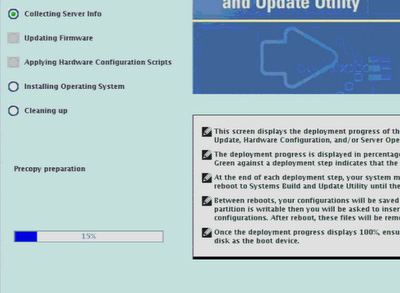
In order to fix the problem of OpenManage hanging at the “Precopy Preparation” stage: download both the files 001 and 002. Place them in a folder where you will concatenate them into one file. This process you will find under the instructions, however it is not documented anywhere else on the download page. So you think there are two separate ISO files and burn them only to find the first boots and hangs.
Dell does this to address a browser limitation around downloading large files (see Microsoft KB article 298618: You cannot download files that are 2 GB or larger – http://support.microsoft.com/kb/298618). Dell Systems Management Tools and Documentation DVD is no longer available as a single ISO for web download.
Process:
1. Download the two ISO file segments to an empty folder.
2. Run the command to concatenate them into one file.
copy /b OM_6.2.0_SMTD_A00.iso.001+OM_6.2.0_SMTD_A00.iso.002 OM_620_SMTD_A00.iso
3. Burn the OM_620_SMTD_A00.iso file to DVD.
If you are running Linux the command is:
Linux: cat OM* > OM_620_SMTD_A00.iso
February 3rd, 2010 at 7:45 pm
Thank you for the tip, this worked.