Change The Label For CD or DVD Drives Under My Computer
On most of my Windows boxes I have multiple DVD-RW or CDROM drives. Telling them apart by the letter is always an issue, because I always put the blank CD or DVD in to the wrong drive. The problem is that you can’t right click and go to properties to change the CDROM/DVD-RW label, like you can on a local disk.
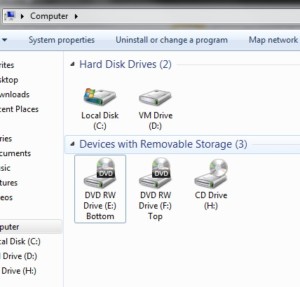
To change the label of a fixed drive with removable storage (CDROM/DVDROM/DVD-RW), you need to perform a registry edit. Follow the steps below to create custom label so when you open “My Computer” or “Computer” (depending on OS version) you see the custom label. The steps below are for Windows 7, but should also work for Windows Vista, Windows XP and Windows 2000.
- In the run/search box type “regedit”. Find the icon for regedit.exe above and right click on it and choose “Run as administrator”. Answer the UAC prompt and click OK.
- Find the registry key of “HKEY_LOCAL_MACHINE\SOFTWARE\Microsoft\Windows\CurrentVersion\Explorer\DriveIcons”.
- Right click on the “DriveIcons” key and select “New -> Key” then name the key the drive letter you want to label (i.e. Drive F create the key as F).
- Right click on the drive letter and select “New -> Key” then name the key “DefaultLabel” (case sensitive).
- To the right on the result pane of the registry editor, double click the “(Default)” REG_SZ and change the “Value data:” to the label you want to show under My Computer.
- Logoff and/or reboot.
Note: You can also do the same last three steps to change the Icon that shows in My Computer, create a “DefaultIcon” key. Change the “(Default)” key to the path of the icon to change the icon.
November 7th, 2011 at 10:27 pm
Thanks for the tip! Worked great on my XP box. No reboot required even, just an F5 refresh.
September 9th, 2012 at 1:12 pm
This worked like a charm! Thanks a bunch 🙂